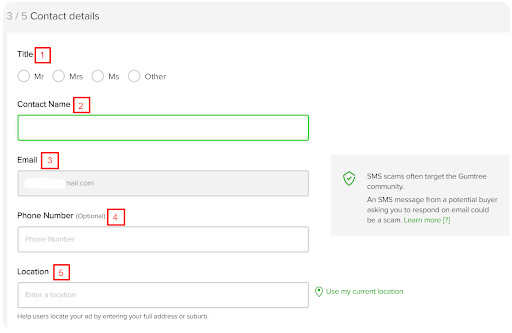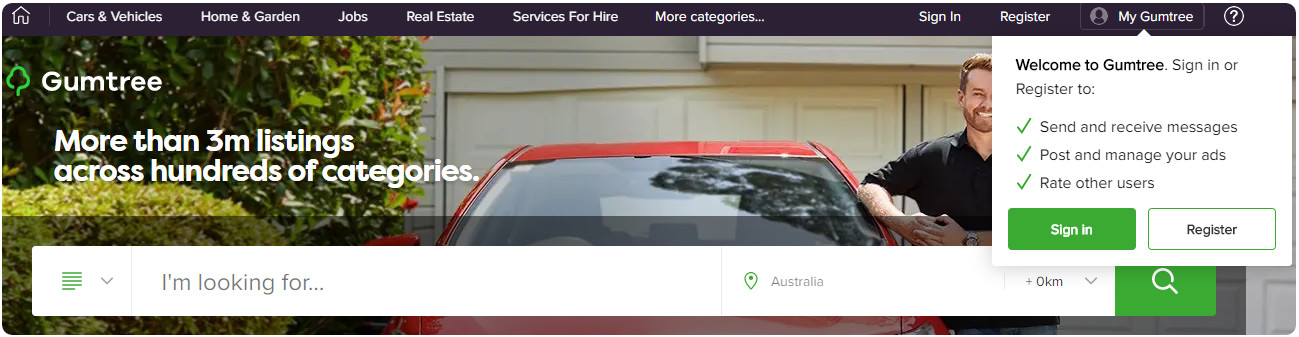 Creating a Gumtree ad for your products and services is a great way to get your business onto the first page of Google, today. This is becoming increasingly important for local businesses as Gumtree and other online marketplaces continue to dominate the first page of Google for product based search queries.
Creating a Gumtree ad for your products and services is a great way to get your business onto the first page of Google, today. This is becoming increasingly important for local businesses as Gumtree and other online marketplaces continue to dominate the first page of Google for product based search queries.
So, how can you set up a Gumtree ad for your business? Follow our simple, step-by-step guide to creating a Gumtree ad below.
1) Sign In or Sign Up
The first thing you need to do when creating a Gumtree ad is to create a Gumtree account for your business. (Click here to create an account). Once you have created an account, or if you already have one, go to gumtree.com.au and sign in.

2) Post An Ad
When you sign in you will be redirected to your dashboard. This is where you go to create new ads and manage any existing ads. Click post an ad to begin.
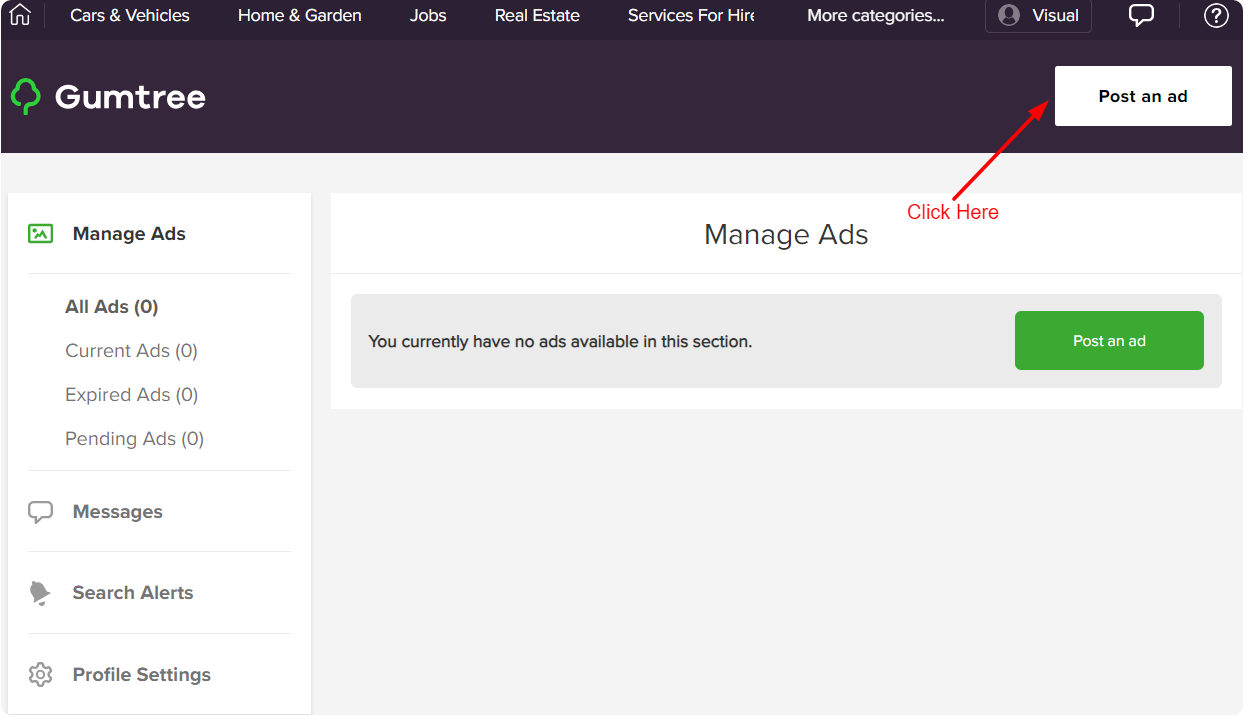
3) Create Ad Title
Next you will need to create the title for your ad. This should be short and should include some of the top keywords for the product or service you are advertising. For example, if you are selling shoelaces in Brisbane, your title could be “Shoelaces For Sale Brisbane” as it includes the main keywords that you are targeting.
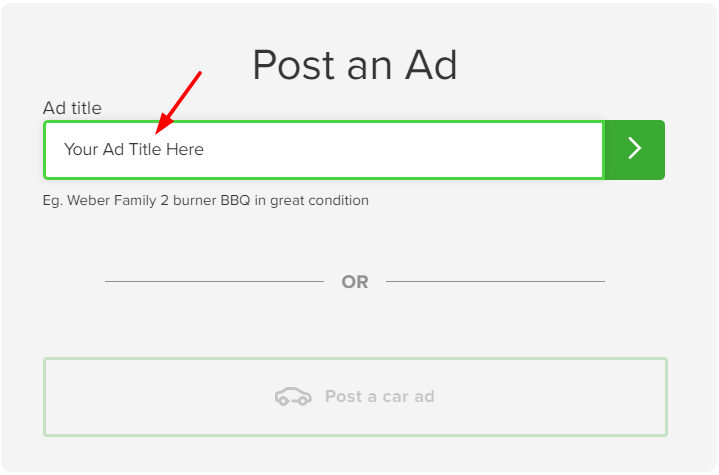
Note: Remember, you can create separate ads for each product and service that you offer, or a single ad that encompasses them all.
4) Select A Category
Next you will be prompted to select a category for your ad. If there are multiple categories where the ad would fit, choose the one that is most relevant to your product. If you’re not sure which category to choose, check which category other ads selling the same product or service have been listed under.

Once you click your chosen category a list of subcategories will appear. Repeat the same process, selecting the most relevant option from the list provided.
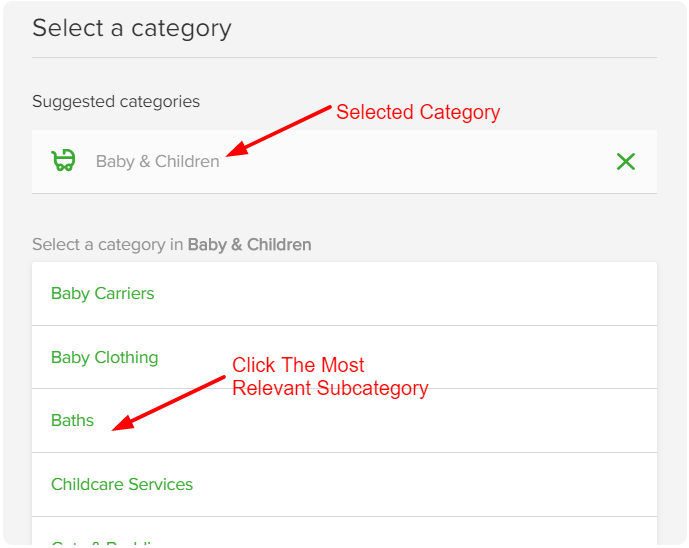
5) Fill Out Ad Details
Once you have selected the category and subcategory for your ad, you will be taken to a screen that allows you to fill in the main details of your ad. Be sure to provide as much information as possible.
Section 1/5 – Ad details
In the first section of the page you will be asked to fill out the following details for your ad (as numbered in the image below):
- Title (this will be prefilled with the title you created earlier)
- Category (this will be prefilled with the selected category and subcategory)
- Price (you also have the option to mark the price as negotiable, free, swap/trade)
- Condition (select new or used – this is optional)
- Description (this can be edited once the ad is live)
 Section 2/5 – Pictures
Section 2/5 – Pictures
In the next section you can add pictures of the product or service that you are selling. This can be done by dragging the image you want to upload onto one of the empty image slots. Alternatively, if you click the “add pictures” button or the highlighted empty image slot you can select an image to upload from your computer.
Note: Images must be no larger than 4MB and can be reordered after they are uploaded.
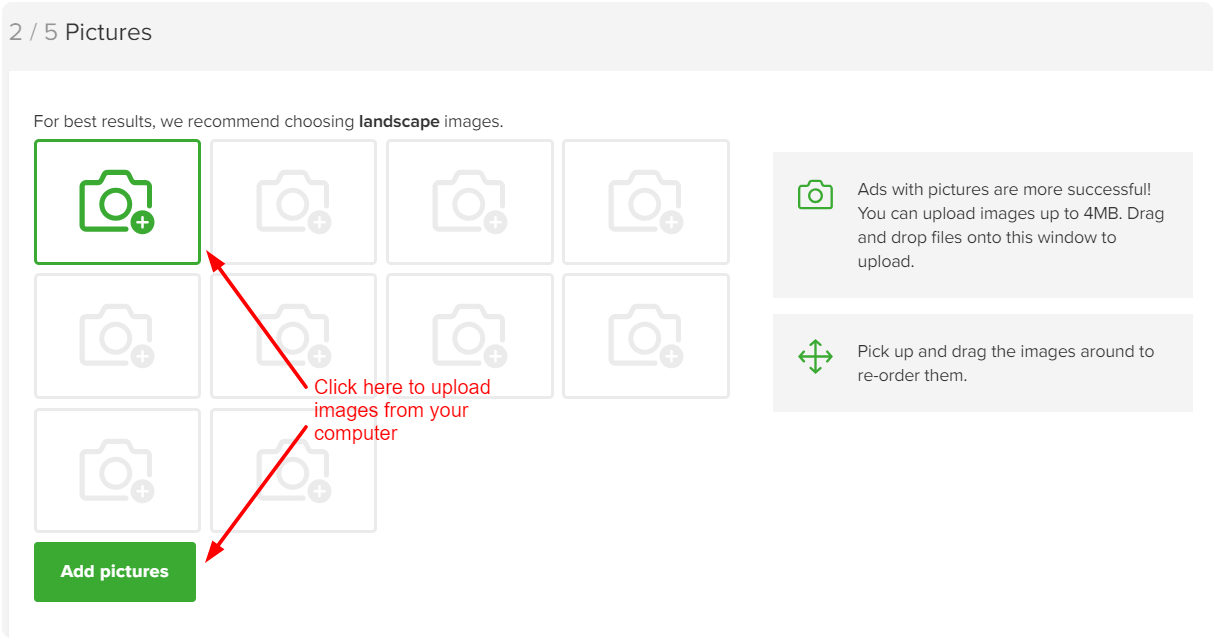
Section 3/5 – Contact details
In the section 3/5 you will be asked to fill out the following contact details for your business (as numbered in the image below):
- Title
- Contact Name (this will be prefilled using your account details, but can be edited)
- Email (this will be prefilled using your account details, and can’t be edited)
- Phone Number
- Location
Section 4/5 – Select your ad type
In section 4 you will be asked to select your ad type from free, plus, featured and premium. Free is automatically selected so if you don’t want to pay for the ad simply move on to section 5/5.
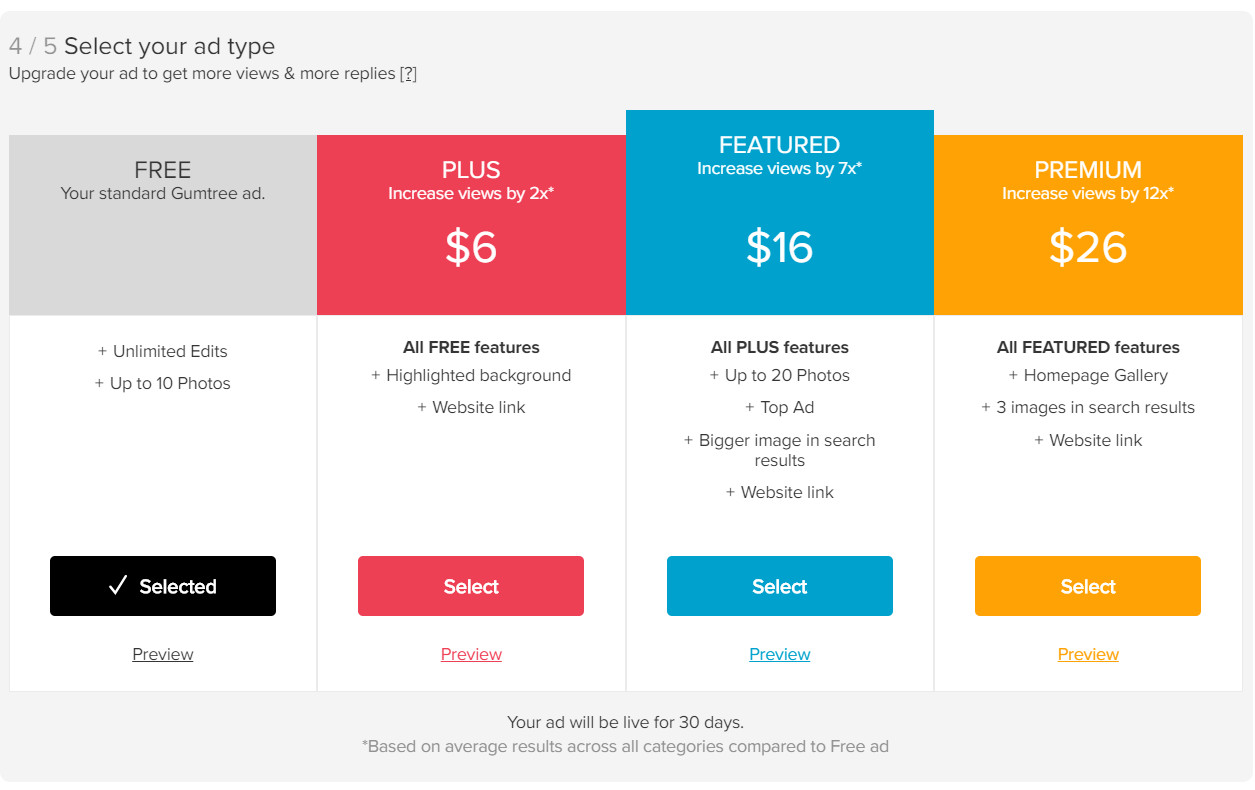
Section 5/5 – Finishing Up
Finally, in section 5 you can either select one of the paid promotional features or simply click the “post ad” button to complete your ad. You may also click “preview ad” before publishing to ensure that all of the details in your ad are correctly displayed.
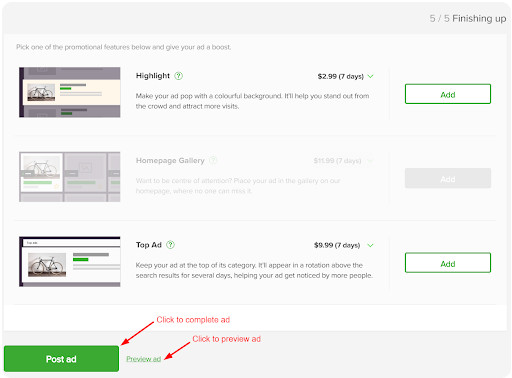
Once you have completed your ad you can monitor the status of the ad on your Gumtree dashboard including which page the ad is on and how long the ad will be live for (ads are valid for 30 days).